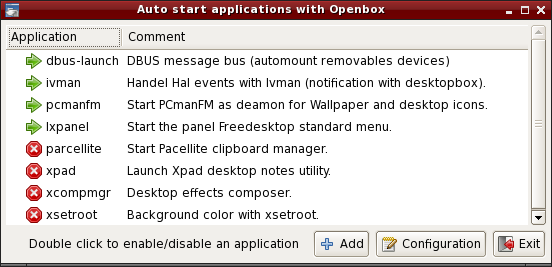Table of Contents
Desktop
Introduction
The default SliTaz desktop is brought to you using different components of the LXDE project. Openbox, PCmanFM and LXPanel combine to implement a Desktop providing simplicity and functionality.
Openbox
Openbox is a fast, lightweight, simple, themeable window manager, it is the window manager by default on SliTaz. A window manager is an application that runs on top of the X server to control the appearance of windows. It can then place, cut and re-size windows at will.
Openbox provides a context menu via a right click on the desktop, this menu can be changed by editing a configuration file. The key combinations Alt + TAB allow you to list and navigate through open windows. Obconf can be used to graphically configure the window manager and various small tools (specific to SliTaz) allow you to have a simple, stylish and coherent desktop. By default, SliTaz uses 2 virtual desktops.
The Desktop provided by SliTaz complies with the Freedesktop standards, the file manager PCmanFM allows for management of desktop icons, drag and drop and the mounting of devices with a solitary click. The panel menu, taskbar, icons, etc are powered by LXpanel.
Configuring Openbox
Most options can be configured graphically using the Obconf utility located in the “Preferences” menu. The configuration file can also be modified using your favorite text editor, this is located in your home directory ~/.config/openbox/rc.xml and is a XML file. The keyboard shortcuts are defined in the <keyboard> section of the configuration file.
Themes
Openbox supports themes through a single file using syntax specific to the window manager. Several default themes are provided, they can be selected via Obconf and are found in /usr/share/themes. Each system user can install their own themes in the directory ~/.themes either manually or via Obconf. If you want to create your own themes for SliTaz, then the easiest way is to copy and rename an existing theme and then edit the file themerc. Optional themes can also use images for buttons, icons, etc. These images can be created or modified via an image editor such as the Gimp or mtpaint.
On the Internet you will find many more themes created by the Openbox community. More information can be found on the official Openbox website.
Context Menu
The menu is in the file ~/.config/openbox/menu.xml. Besides editing from a text editor, it also possible to edit this file with obmenu (not installed by default).
Applications started automatically
When starting in graphical mode, Openbox allows many applications to start automatically via the
~/.config/openbox/autostart script. By default, using this script, SliTaz starts the file manager PCmanFM for the management of screen and desktop icons, the panel (LXpanel) for the menu, and dbus for the management of devices or media such as USB keys. To add or remove applications launched at startup of the session, you can edit the script or use the small SliTaz GUI located in the menu “Preferences” → “Auto started applications” :
Wallpaper and icons using PCmanFM
Openbox doesn't manage the screen natively, you can use an external tool, this allow more freedom of choice. The default desktop on SliTaz uses the file manager PCmanFM to display pictures as wallpaper and have desktop icons. Alternatively, you can use the package hsetroot to display a picture or xsetroot for a solid color. PCmanFM is started with the Openbox session as a daemon; ie, it runs in the background and launches faster. To change the current background image, you can go through the file manager preferences or via the menu “Preferences” → “Wallpaper”.
The icons are displayed via a simple text file (.desktop), following the Freedesktop standards, you can create your own or customize using your favorite text editor. To add icons to the desktop, SliTaz provides a tiny graphical box accessible via the menu “Preferences” → “Desktop icons” or alternatively, you can use the Openbox context menu “Desktop files & Icons” → “Add new icon” :
LXPanel
LXPanel forms part of the LXDE project and handles the taskbar, menus, icons etc. Menus are dynamically generated by adding .desktop files to the /usr/share/applications or ~/.local/share/applications directory.
The system configuration file is located in /etc/lxpanel and can also be stored locally in ~/.config, though it is recommended that you configure LXPanel graphically by using the “Panel Settings” (right click) entry on the taskbar.
Panel Preferences
The LXPanel configurator has 4 tabs:-
- Geometry handles the position, icons, and size - either dynamic or fixed of the panel.
- Appearance adjusts the background and fonts.
- Panel Applets lets you add, remove, edit and move plugins around on the panel.
- Advanced allows you to set preferred applications like the file manager, terminal and logout command.
The official website for the LXDE project and LXPanel can be found here.
Visual effects
SliTaz provides several tiny tools to give effects to the Openbox windows and menus. You can have transparent windows or use shadows to create depth on the Desktop. The effects are achieved via xcompmgr (composite manager) and transset-df (transparency) and both can be activated at the same time on the session using the Openbox context menu → “Desktop Effects”.